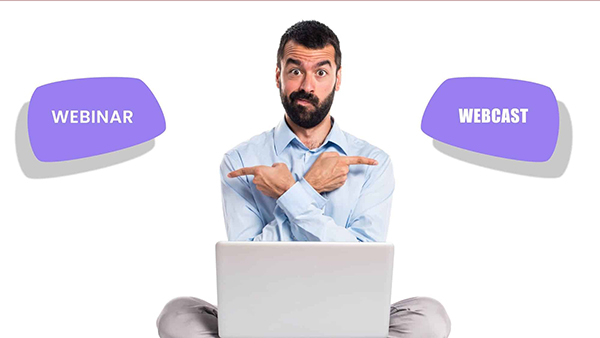Virtual Presenter's Guide
This brief guide is for anyone who is connecting remotely for a live event, meeting, conference, or a remote recording session using any type of video conferencing platform such as Zoom, MS Teams, Webex, etc.
There are 3 most important components for a video conferencing session for a remote presentation.
- Video
- Audio
- Internet Connection
Video
It is highly recommended that you use a desktop or a laptop to connect since mobile devices such as mobile phones and tablets have limited functionality.
- Ensure that you are using a device with a functioning webcam
- The room or environment that you are in should be well lit. If there are windows in the room, the ideal position is to be facing the windows. If the window is behind you, close the curtains or blinds.
- Frame your face or head in the middle of the camera by adjusting the laptop or the webcam.
- Ensure that you are comfortable in the final position after all the adjustments as you will be holding it for the period of the meeting/conference or your presentation.
If you would like to change your virtual background, please follow the guides below.
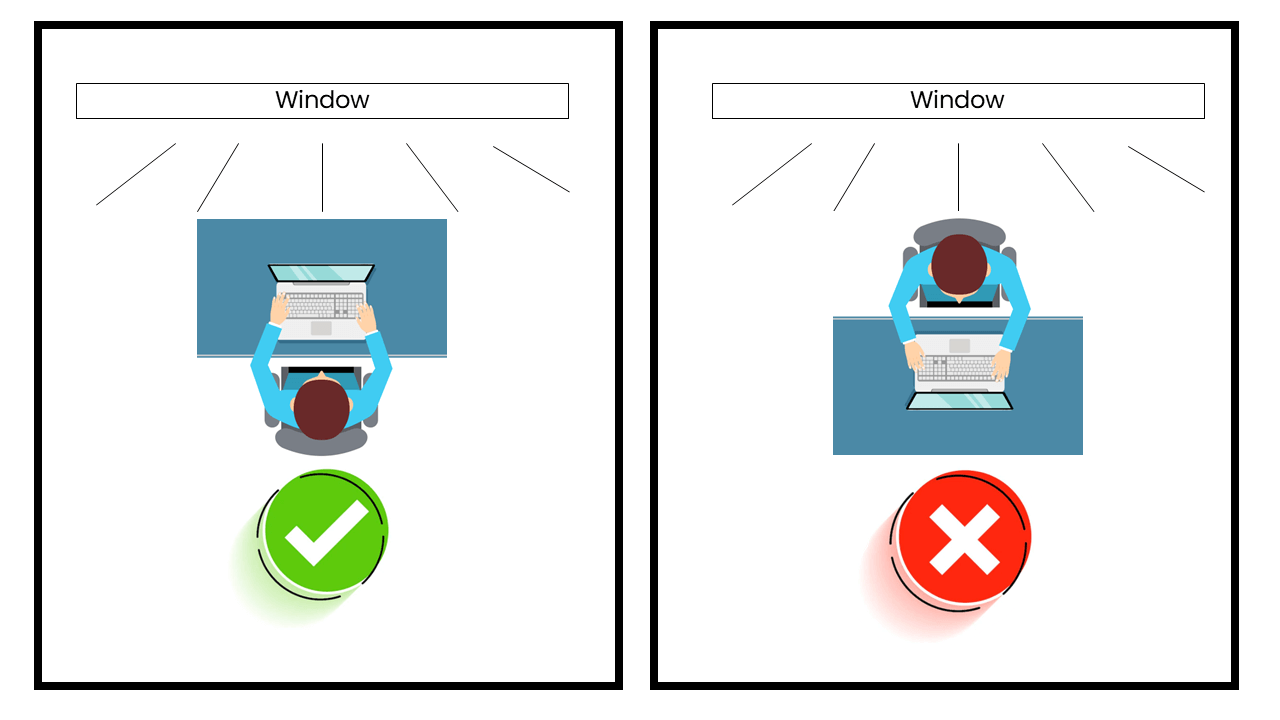
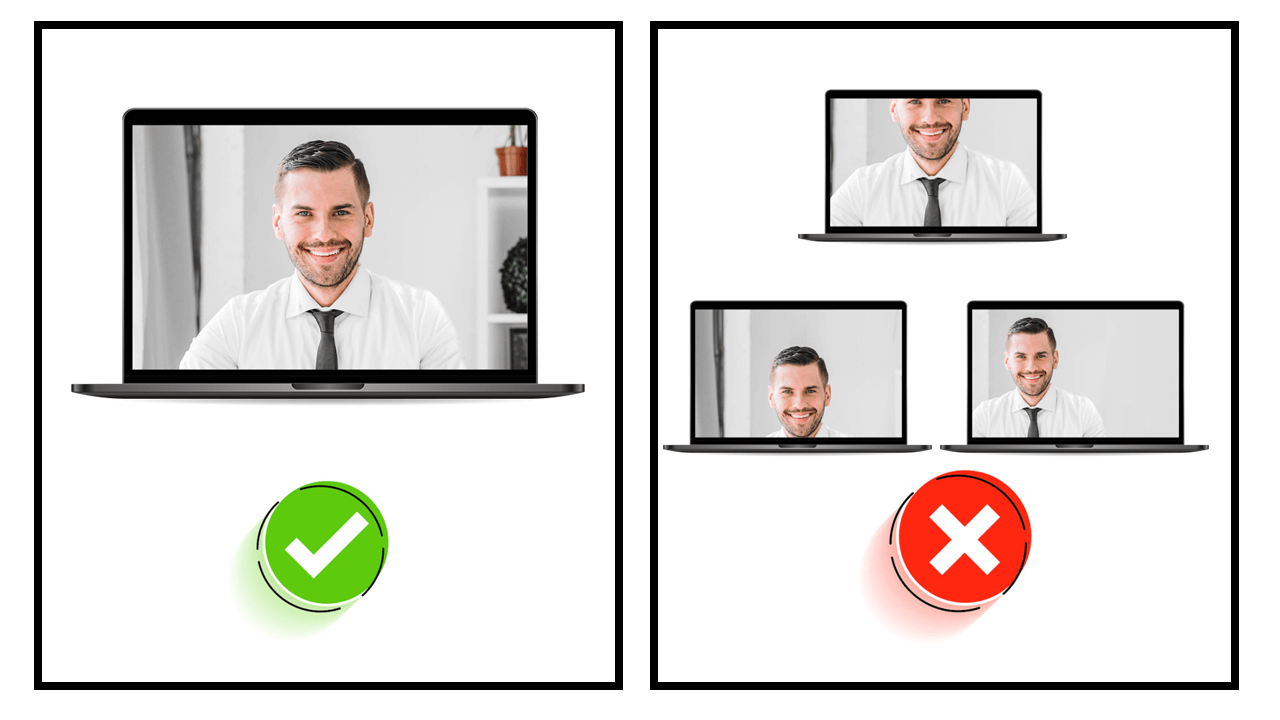
Audio
An earpiece or a headphone is recommended whenever possible.
- Ensure that you are using a device with a functioning microphone either from the device or external earpiece or a headphone.
- Avoid touching the microphone as it may create noises and cover your voice.
- Remember to mute yourself whenever you are not speaking and do remember to unmute yourself when you start to speak.
- Close other non-critical applications to reserve CPU as well as to avoid getting the notification sounds popping up(i.e, WhatsApp Web, Viber etc)
Most videoconferencing platforms allow you to test your audio to ensure your devices are functioning well. Please follow the guides below to test the audio.
Internet Connection
Wired LAN connection is highly recommended
- Avoid downloading large files or stream videos during the session as these activities may consume bandwidth.
- If possible, use a LAN cable instead of WiFi. If only the WiFi is available, ensure to have full bars.
- Test your bandwidth at Speedtest.net or other similar sites, the connection should be a stable 15 Mbps up/down at minimum. (This is just a general guidance, minimum bandwidth requirement may vary.)